Imagine yourself shuffling through a filing cabinet looking for your birth certificate. You open the drawer and to your dismay, none of the *MANY* documents inside this filing cabinet have been put into folders. Instead, all of the documents are shuffled into a mind-numbing clutter that will take turn your expectedly short task into a tedious, exhausting experience. You proceed to smash your head into the nearest solid object, most likely the filing cabinet itself. Oh, the joys of clutter!
If you work in photoshop at all, you’re more than likely familiar with “layers.” Designs can sometimes consist of 100+ layers, all of which contain different elements.
More often than not, other people’s .psd files that I work on haven’t been organized in the slightest. This often leads me to a sharp pain in my forehead and several profane verbs and nouns.
“But wait!”, you say. “You can control+click on anything and the layer will auto-select.” My response…

If you work in an enviroment where people are sharing .psd files, you must remember to group layers, paths, etc. into clusters that make sense. For instance, if you have a site design that contains a header, navigation bar, content area, and footer…. wouldn’t it make sense to at least group the related layers together?
Here’s a side-by-side of two .psd’s upon opening photoshop:
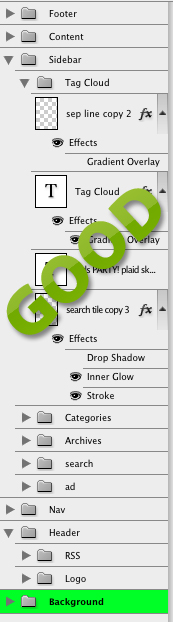
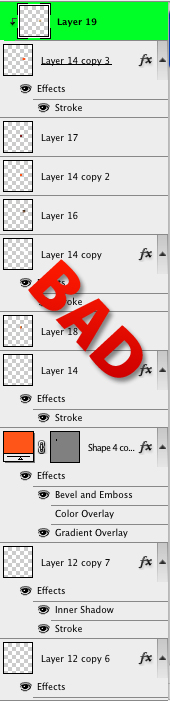
As you can see, the file on the left has been organized into family groups and each layer has been named. By keeping the groups detailed as pictured it makes changing elements much less tedious for yourself and those who may be using the file in the future. It’s just good manners to organize. 🙂
On the right you see a list of non-grouped, unnamed layers . If you can imagine this list of layers extending to ten times this length… each and every one as ambiguous as the next… it becomes incredible tedious and almost like a puzzle game to make the file workable.
In summation:
- Group families of layers.
- Name every layer.
- It makes everyone’s time working with the file much easier.
I know, it’s a tough concept to follow. 🙂
Is grouping important to you? I’d like to hear everyone’s thoughts.
I’m definitely the one that does it “RIGHT”. I categorize all my sidebar elements into groups. It’s much more productive to work that way.
I’ve definitely been slack in this area…makes a big difference when you take the time. Good reminder!
I have been slack on this many times as well. I’ve found that creating obvious folders in the beginning saves time later.
Folders are great trick of the trade when your fancy organized methods. GR8 Tip! 4TW.
I’ve noticed that when you create a folder, I can no longer select the layer I want with ctrl + click and that’s the reason why I’ve decided not to create folders. If I create folders and want that specific layer, it’ll just select the folder itself. Time is money and for me, this is a much faster way. However, if a client asks me to organize the layers in folder, I’m more than willing to do so.
I make sure I do this with all my PSD files. I hate when I get a PSD from someone to code out and it has 200 layers but nothing is named and nothing is in proper folders. Good article here and welcome back. Oh, and awesome design as well.
Nate – Ind33d!
Dice – That’s odd. I’ve never had that problem before. Normally when you control + click it will bring up a small menu of layers near the selected layer and it penetrates folders. Maybe I’m just lucky. 🙂 Are you using CS3?
Mike – That’s one of the main reasons I began organizing. We code 99% of the design work we do at UBD , and it usually changes hands from the designer to coder. It’s just not fair to the coder if the designer wants to be lazy. That and it saves time and money because it’s a service. Thanks for the warm welcome and your compliments, too! ^_^
I made myself by creating the folder first before adding any layer. This save a lot of time.
As I can’t edit the comment, I take this again.
I have been using PS for poster, and some other designs, but really want to catch up with website template. The drawback for me is I don’t know what to prepare with the layer/design to get ready to pass on to the coder.
It’d be very kind of you if you can also write a tutorial on how the designer of PS must prepare to pass to coder.
Thanks a lot in advance.
Do you know any way to find out how many layers are contained in a PSD or PSB file? (other than counting them!!)